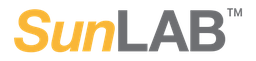SunLab: How to get Started
Getting started with SunLAB is quick and easy. There is NO ONE-TIME setup fee or hidden cost. Simply submit your information and we will help you identify what you need to get setup for success.
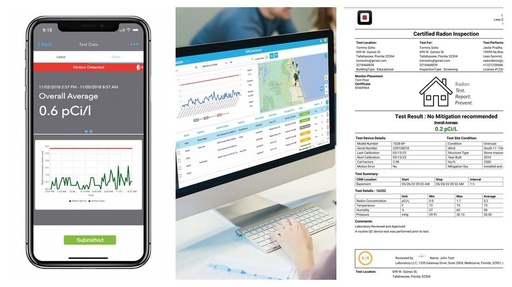
Submit Information
Submit your information using the preconfigured form below. This will help us setup your SunRADON customer account. If you don't have one, gather all required information including state specific certification or simply tell us how many monitors you may need.
Start
Login to your Account
Once your account is created click the link below and create your login password for your personal OneRADON | Cloud account. Your login e-mail is the same as your SunRADON account login.
Step 1
Select your Service Plan
During the initial creation of your OneRADON | Cloud account you will be asked to select and order your desired service. Choose between a 12-months subscription for your own device or choose the rent a monitor with your subscriptions. If you order a rental monitor with your services, we will ship you the monitor next day free of charge. Once you get your rental monitor, connect to your monitor using the OneRADON mobile app and you are ready to go! Our smart data synchronization will do the rest.
![]()

Step 2
Configuring your Reports
Our expert support team will work with you 1&1 to setup your account, configure your state compliant reports and QC. Training also includes how to use your monitor, and how to create and submit reports from your mobile app or cloud account in an instant. If you still have questions, submit a helpdesk ticket and we will be right there for you every step of the way.
Step 3
Done, that's it!
You are ready to go! Now submit your reports from your mobile phone and have the certified report sent back typically within 1-hour! Or ask our experts for any help by submitting a helpdesk ticket from within the mobile app!
End
More Questions about how to get started with SunLAB Services?
Contact our specialists now!

To install this Web App in your iPhone/iPad press
![]() and then Add to Home Screen.
and then Add to Home Screen.